Finite Element Analysis is being used in many areas. Depending on your field you can learn specific domains of it. Mechanical engineer generally deals with stress analysis in solid parts, Fluid flows, thermal stresses, buckling etc. Mainly mechanical engineers learn Stress analysis, thermal analysis or CFD. Knowledge of any of this will help you and one should gain expertise in any one of them. Basic knowledge of other use can help but still expertise in any one of them is essential for profession.
Question is, how one can learn FEA from scratch own his/her own?
Many answers are there on various blogs and are useful. I am writing here my own experience and understanding. Generally FEA solve engineering problems mathematically. Various methods are there to solve this problems. To get basic idea about FEA you can prefer my post. Click here !
Now, learning requires theoretical knowledge about the analysis you are performing. As I have mentioned in my previous post, many software are available in market, some are free and some commercial. You can learn how to operate them and perform basic analysis. But, if you don't know how that software is solving problems or what is happening underneath, you can get answers of your problem, but it can be wrong. Results can change drastically with minor change in any of the value or conditions, depending upon the type of problem. It is recommended that you have basic theoretical knowledge about the problem.
There is no straight way to learn FEA. It depends of the type of problems you want to solve.
So, how a fresher will know what should he learn?
As a mechanical engineer, if you join as stress analyst or CFD engineer, employer expect that you have the knowledge about, how this tools works and how to use them. So, one can start learning Stress analysis and then can move to CFD gradually.
I recommend you to start learning it from here Welcome to CornellX's ENGR2000X !
It is hosted by www.edx.org and instructor is Mr Rajesh Bhaskarn from Cornell University. It is free and take practical approach in learning. They will teach you with some Industrial problems and solutions. It is one of the best option online with well designed coursework and that too absolutely free.
You can also refer various books, I will give you a list of books which you can refer.
1) Finite Element Analysis (Engineering) Hardcover
by Sarhan M. Musa
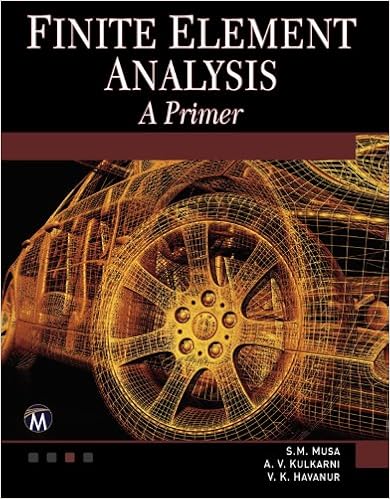
This book starts with basics like, required math knowledge and then gradually go on problem solving, by had calculation, MATLAB and Ansys. This is very good approach and by doing hand calculation you will get deep knowledge about FEA. Everything explained in very easy way. You will love this book if you have very little theoretical knowledge. This book will nourish your FEA knowledge. It is limited to 2D only but, include all three major domains, Mechanical stress, thermal stress and CFD. And learning FEA by hand calculation really makes you an expert.
You can by this from here.
Finite Element Analysis: A Primer (Engineering)
2)David Hutton's Fundamental of Finite Element Analysis

It is a very basic and lucid book to understand. This book is developed from a course taught by the author where he tried to keep it simple. And, so it is.
Fundamentals of Finite Element Analysis
3) Saeed Moaveni's Finite Element Analysis - Theory and Applications with Ansys

This book discusses FEM along with practical applications of it using Ansys. This provides a very good understanding in terms of connecting theory and applications of the subject.
Question is, how one can learn FEA from scratch own his/her own?
Many answers are there on various blogs and are useful. I am writing here my own experience and understanding. Generally FEA solve engineering problems mathematically. Various methods are there to solve this problems. To get basic idea about FEA you can prefer my post. Click here !
Now, learning requires theoretical knowledge about the analysis you are performing. As I have mentioned in my previous post, many software are available in market, some are free and some commercial. You can learn how to operate them and perform basic analysis. But, if you don't know how that software is solving problems or what is happening underneath, you can get answers of your problem, but it can be wrong. Results can change drastically with minor change in any of the value or conditions, depending upon the type of problem. It is recommended that you have basic theoretical knowledge about the problem.
There is no straight way to learn FEA. It depends of the type of problems you want to solve.
So, how a fresher will know what should he learn?
As a mechanical engineer, if you join as stress analyst or CFD engineer, employer expect that you have the knowledge about, how this tools works and how to use them. So, one can start learning Stress analysis and then can move to CFD gradually.
I recommend you to start learning it from here Welcome to CornellX's ENGR2000X !
It is hosted by www.edx.org and instructor is Mr Rajesh Bhaskarn from Cornell University. It is free and take practical approach in learning. They will teach you with some Industrial problems and solutions. It is one of the best option online with well designed coursework and that too absolutely free.
You can also refer various books, I will give you a list of books which you can refer.
1) Finite Element Analysis (Engineering) Hardcover
by Sarhan M. Musa
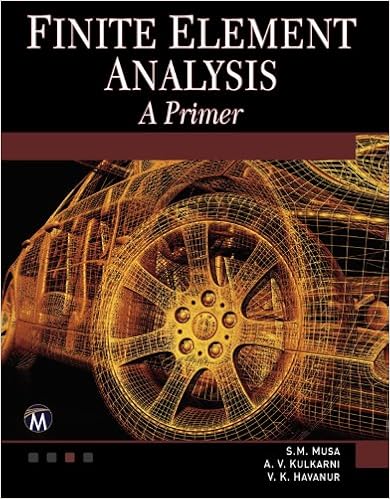
This book starts with basics like, required math knowledge and then gradually go on problem solving, by had calculation, MATLAB and Ansys. This is very good approach and by doing hand calculation you will get deep knowledge about FEA. Everything explained in very easy way. You will love this book if you have very little theoretical knowledge. This book will nourish your FEA knowledge. It is limited to 2D only but, include all three major domains, Mechanical stress, thermal stress and CFD. And learning FEA by hand calculation really makes you an expert.
You can by this from here.
Finite Element Analysis: A Primer (Engineering)
2)David Hutton's Fundamental of Finite Element Analysis
It is a very basic and lucid book to understand. This book is developed from a course taught by the author where he tried to keep it simple. And, so it is.
Fundamentals of Finite Element Analysis
3) Saeed Moaveni's Finite Element Analysis - Theory and Applications with Ansys
This book discusses FEM along with practical applications of it using Ansys. This provides a very good understanding in terms of connecting theory and applications of the subject.
4) Introduction to Finite Elements in Engineering

This is also a good book for learning basics about FEA.
Introduction to Finite Elements in Engineering
Don't just follow the books or other guide, try to solve new problems and practice. But it is also necessary to verify the answers you get. So, here's the solution. Just visit SimCafe. Here you can find various problems with solutions. So you can try to solve it by yourself and verify the answer. If you are wrong, then you can watch the answer video explaining steps.
Thank You and Do comment for feedback or query.
Comments
Post a Comment